How do I manage my subscription?Updated 8 months ago
You can manage and make changes to your subscription in your Zero Co account, to change your delivery date, frequencies and products in your subscription 💪
Accessing your subscription details
- How do I log in to my account to manage my subscription?
- Why do I need to login or create an account?
Changing dates and delivery frequency
- How do I change the frequency of my subscription?
- How do I change the delivery date of my next subscription order?
Adding and removing products
- How do I add products to my subscription?
- How do I add one-time products to my next subscription shipment?
- How do I skip a product from my next subscription delivery?
- How do I remove a product from my subscription?
Changes to billing and shipping
Cancel subscription
How do I login to my account to manage my subscription?
You can access your Subscriptions through the Zero Co account login. If you have not registered an account, you will need to create an account using the same email address used at checkout.
Once your account is registered, you can log in and access your customer account by clicking on Subscriptions.

You can also access your account using a direct link to the customer portal. This link is normally sent in the Subscription Confirmation email when you begin a subscription and the Upcoming Order email.
Why do I need to log in or create an account to subscribe?
You need an account to create a subscription so you can access and manage your subscription moving forward.
This account will ensure you can easily self-service your subscription by changing the products in your subscription, update your shipping address and billing details when needed.
How do I change the frequency of my subscription?
You can change the frequency of your subscription deliveries (delivery every 2, 3 or 4 months) if you realise you're running out sooner than your next delivery arrived, or if it feels like you are stocking up like we're in a pandemic:
- Login to your Zero Co account and select 'Subscriptions'.
- Next to 'Delivers every' select the dropdown.
- Enter your preferred frequency and wait till you see the notification
'Success - Updated subscriptions successfully'

How do I change the delivery date of my next subscription order?
You can change the date of the next shipment of your subscription if the upcoming date doesn't suit you (you might be away on holidays (enjoy!) or you might still have plenty left and would like to move your next delivery date forward:
- Login to your Zero Co account and select 'Subscriptions'.
- Next to 'Next shipment' select 'edit'.
- Enter your preferred next shipment date and select 'Submit' to confirm.

How do I add products to my subscription?
You can add products to your subscription via your account page or by logging in to your Zero Co account and add them from the online store to your existing subscription.
- Login to your Zero Co account and select 'Subscriptions'.
- Select the products you want to add to your subscription from the section 'Hey, add us to your next delivery' - you'll be able to select 'one time' or 'subscribe' per product you add to your order. It will add the order to the same order frequency as your existing subscription!
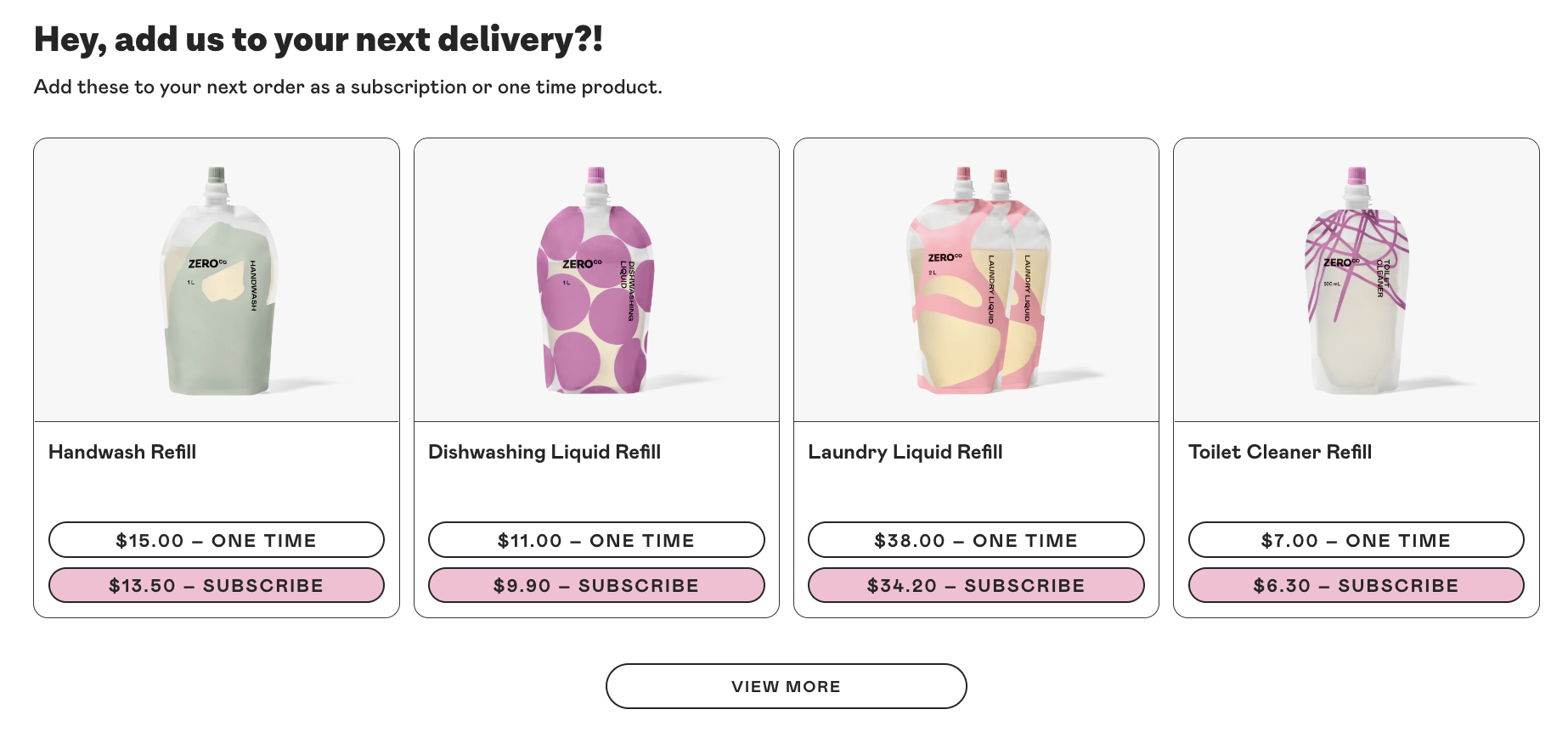
All products you add to your subscription will automatically be added to your existing subscription bundle, and delivered in the same shipment and same frequency. Better for you, and better for the planet!
How do I add one-time products to my next subscription shipment?
The difference between a one-time product and a subscription product is the frequency. As the name suggests, a one-time purchase is only added to the specified upcoming order. You will not receive the item again in future recurring orders unless you manually add the product again.
You can add products as one-time add ons to your next subscription shipment. Make sure you add them
- Login to your Zero Co account and select 'Subscriptions'.
- Select the products you want to add to your subscription from the section 'Hey, add us to your next delivery' - you'll be able to select 'one-time' or 'subscribe' per product you add to your order. It will include the product added to the same order date as the next shipment date of your existing subscription.
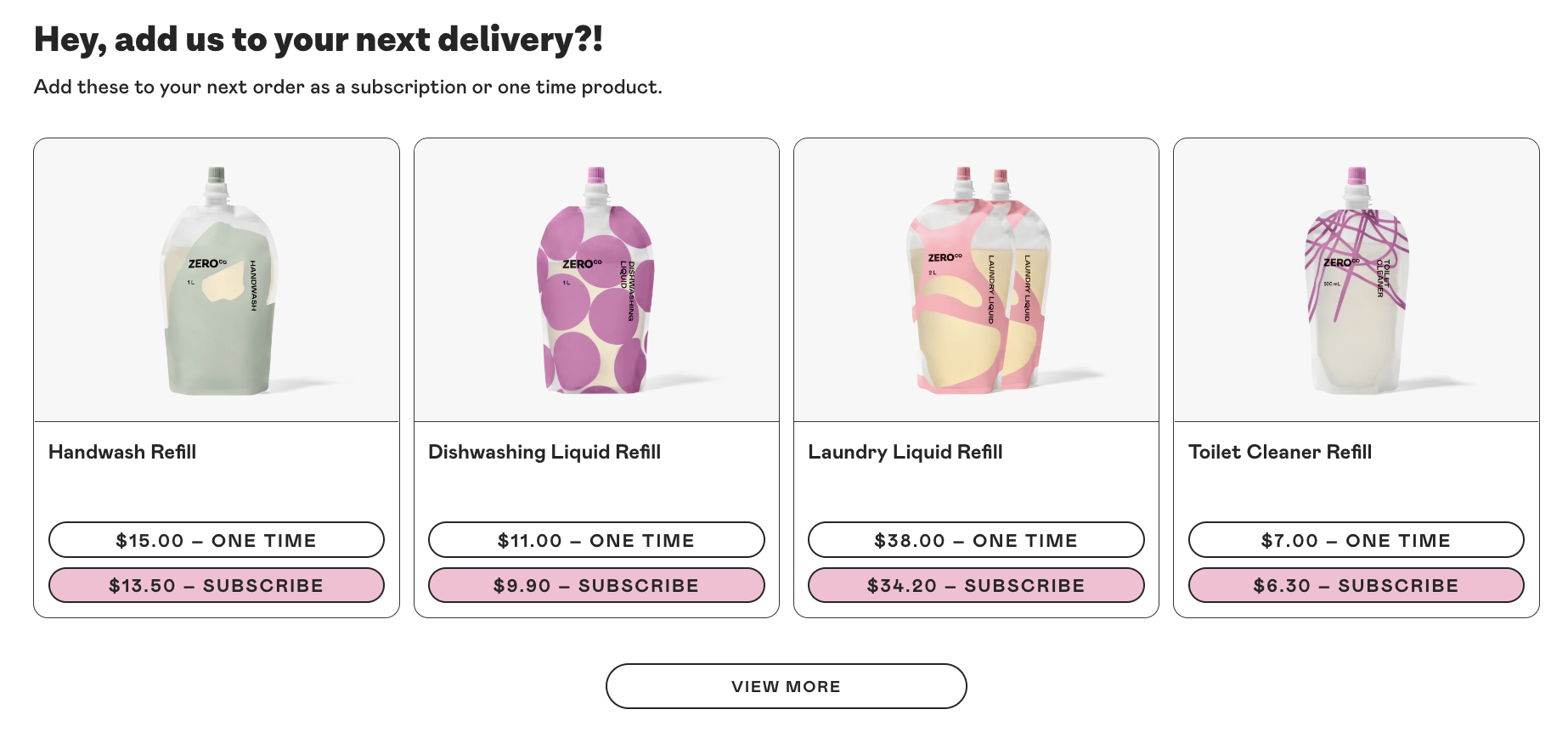
Top up reminders: We will email you 3 days before each billing cycle to check if you’re ready for your next delivery and remind you to top-up.
Perfect time to top-up on those Zero Co products you don't use as frequently enough to subscribe to, but make sure you don't run out, or to try a new product.
How do I skip a product from my next subscription delivery
- Login to your Zero Co account and select 'Subscriptions'.
- Scroll down to 'Manage your upcoming subscriptions' and select 'Edit' on the product you want to skip
- Select 'Skip this product once'


How do I remove a product from my subscription?
- Login to your Zero Co account and select 'Subscriptions'.
- Scroll down to 'Manage your upcoming subscriptions' and select 'Edit' on the product you want to remove
- Select 'Cancel subscription'
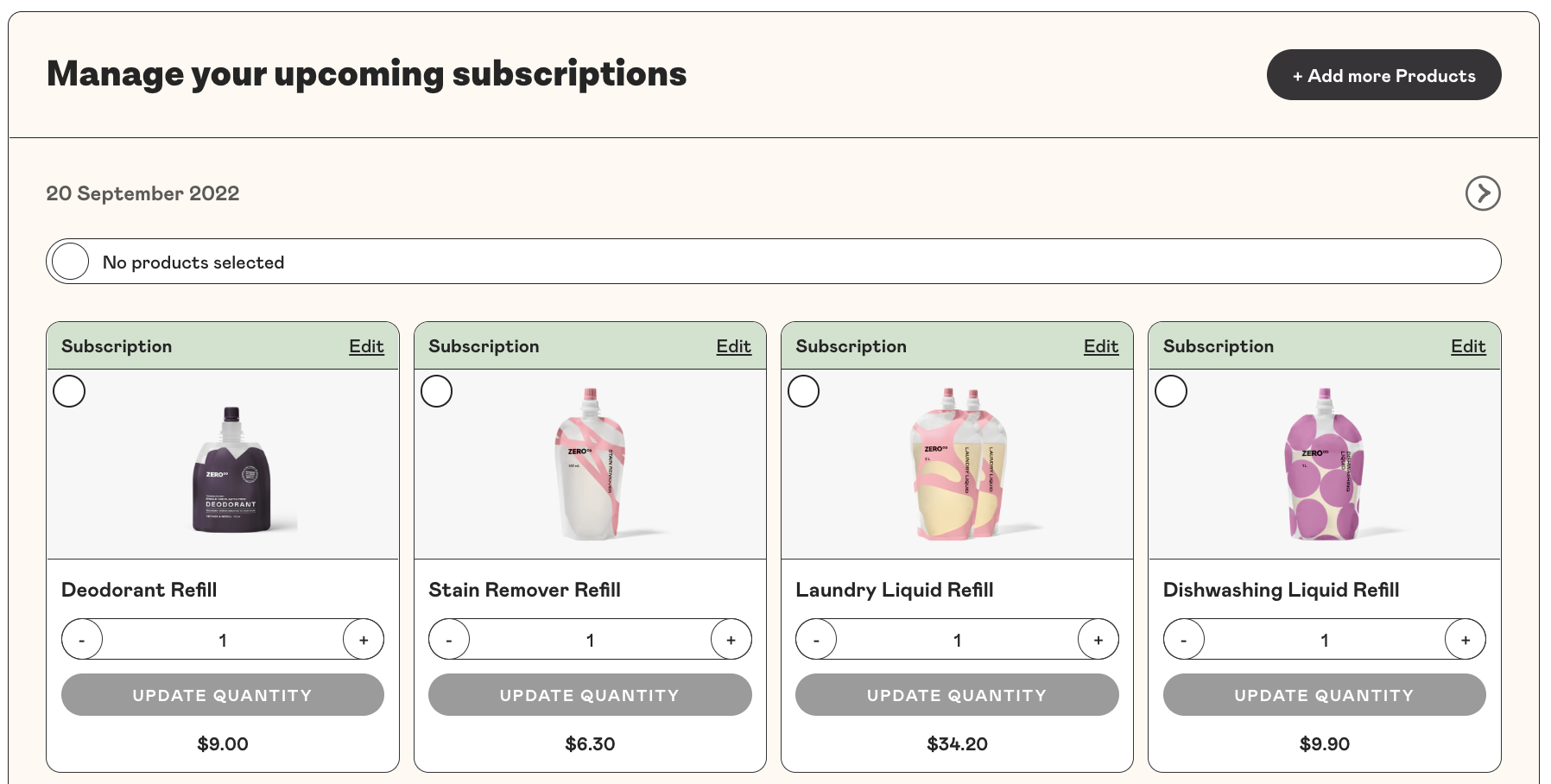
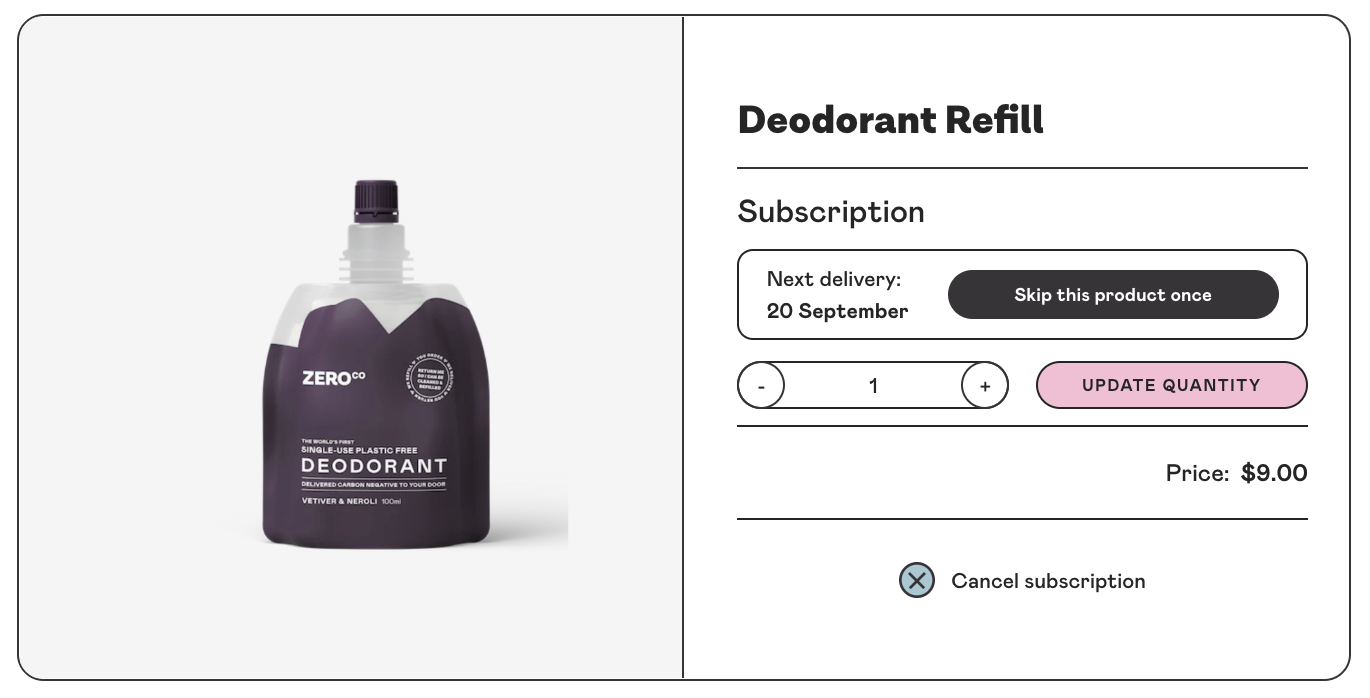
How do I update my billing information?
To update general payment information:
- Login to your Zero Co account and select 'Subscriptions'.
- Click the Payment tab.
- Expand the payment method to be adjusted and select Edit.
- A pop up menu will appear on the right, where you select Send Update Email. Shopify will send you an email to update your payment details!
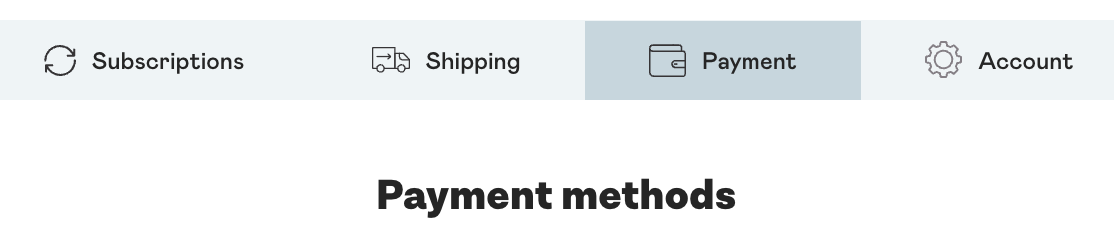

If you checked out with PayPal, you may be able to edit the payment method in your PayPal settings. Otherwise, you need to cancel the subscription and start a new subscription via checkout.
How do I update my shipping address?
You can update the shipping address if you have moved or would like to change your delivery address:
- Login to your Zero Co account and select 'Subscriptions'.
- Click the Shipping tab
- Expand the shipping details and select 'Edit Shipping Address'.
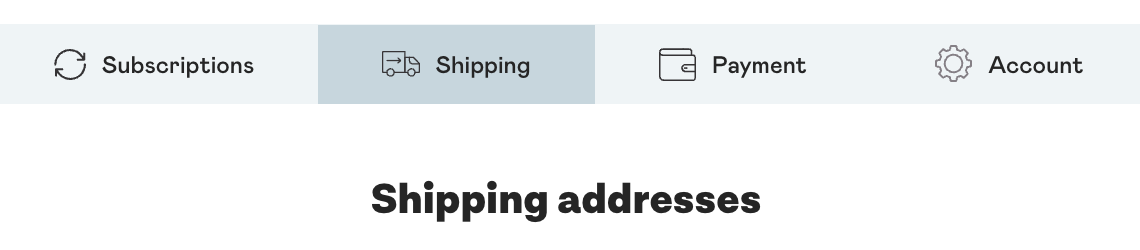
How do I cancel my subscription?
In order to cancel your subscription, you will first need to log in to your account.
- Login to your Zero Co account.
- Click Subscriptions
Scroll down to the bottom of the page and click on the Cancel Subscription - located at the bottom of the overview 'your subscription products'.
Please provide a cancellation reason for us to better understand why you are leaving us (sad to see you go!) and confirm the cancellation by clicking Cancel subscription.